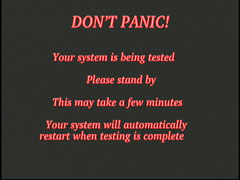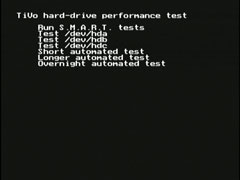TiVo kickstart codes enable certain diagnostics at boot time. If
you're having problems with your TiVo, this information may
help you to determine the source of the problem. Additionally,
some codes can help with setup issues.
|
0
|
Emergency dial-in (tone) |
Forces the TiVo to attempt a dial-in to TiVo servers via phone.
While this is proceeding, you should see this screen:
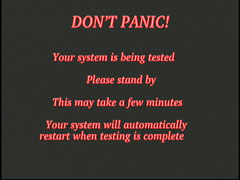
|
| 1 |
Emergency dial-in (pulse) |
Same as above, with pulse dialing for older systems. |
| 9 |
Emergency dial-in (tone, with a "9" prefix) |
Same as "0" with a "9" prefix for PBX systems. |
| 51 |
Software Upgrade |
This would force the installation of an available OS
upgrade. In our experience, it's rarely effective
since any viable OS upgrade should install on its own at
reboot time.
You'll see this screen while the install is proceeding:

|
| 52 |
Emergency Software Reinstall |
This attempts to reinstall the last version of the TiVo OS on the unit.
You'll see this screen while the install is proceeding:

|
| 53 |
BER Testing |
This tests the Bit Error Rate. We don't have too much info on this routine. |
| 54 |
Hard Drive Test |
This code allows a SMART test of the hard drive(s). Most
recent hard drives support this series of tests. Other
tests are also available. See the full TiVo
kickstart code 54 page for info.
|
| 55 |
Tuner and AFT Test |
Again, not a lot of info on this one. We think AFT stands for "automatic frequency tuning." |
| 56 |
Software Install |
The TiVo attempts to connect to the TiVo servers to download and install the most recent version of the TiVo OS for that model. The unit should be connected to the phone line or ethernet. |
| 57 |
Media File System (MFS) check |
Causes a GSOD (green screen of death) to appear while it checks and attempts to repair any file system problems.
|
| 58 |
Media File System (MFS) cleanup |
Same behavior as 57, presumably with rudimentary defragmentation. |
| 62 |
Initialize eSATA drive |
No longer useful, this code was the backdoor to adding eSATA drives to stock Series3 TiVos. This can now be done by just plugging in the drive and rebooting. |
* DirecTV DVRs and Series3 TiVos (in HD) record digital broadcast
streams and all compression is determined by the broadcaster, so
hours stated are estimates assuming average compression.